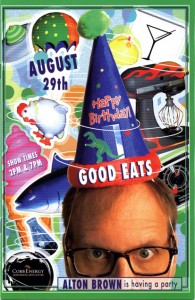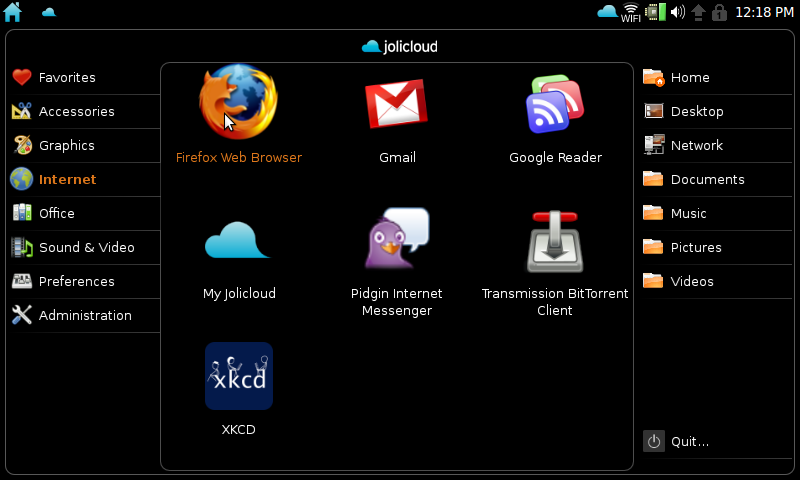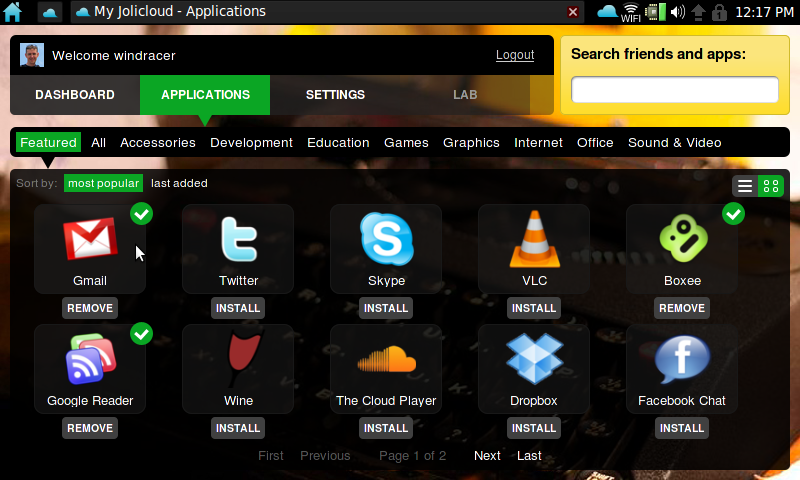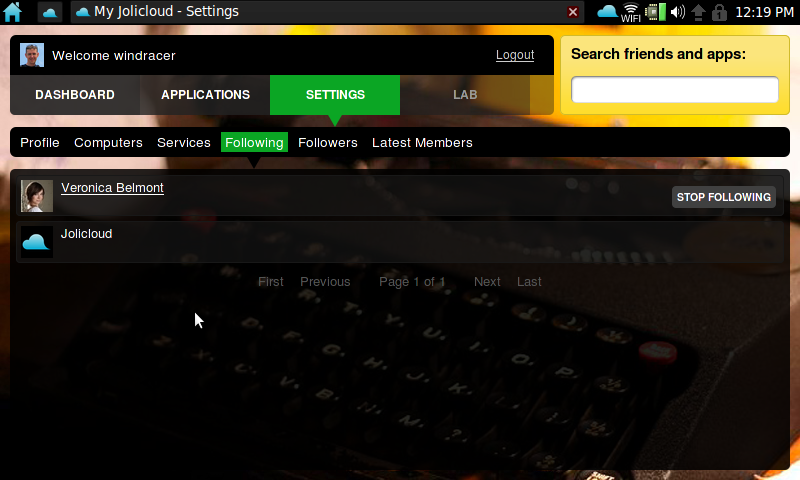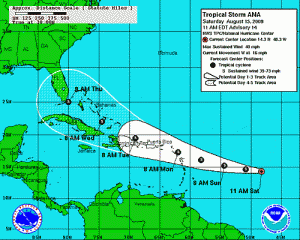This morning we got up early and headed over to the Magic Kingdom to meet some friends for breakfast. We caught the monorail over in the Contemporary and had our particular car all to ourselves.
That didn’t last, of course, as the monorail swung through the Polynesian and Grand Floridian resorts on the way over. We had 8:30 reservations at The Crystal Palace which allowed us to get into the park before it officially opened. That was really cool because Main Street USA was completely deserted, something you rarely get to see. My wife got this great picture of my daughter all by herself in front of Cinderella’s castle (she’s standing under the archway):
The Crystal Palace is a Winnie the Pooh-themed buffet, so as we ate with our friends, the various characters (Pooh, Piglet, and Eeyore) stopped by for personal photo ops. The girls also got to march in the little parade around the restaurant.
By the time we finished breakfast, the park had been officially open for about 30 minutes and the crowd level was noticeably higher. We headed back to Frontierland to hit the rides there. As we were debating if we should get a FastPass for Splash Mountain, a cast member came up to us and asked if we were going to ride Big Thunder Mountain Railroad. I said we were debating which one to do first and she said ” if you follow me I’ll take you in the back way.” So we all followed her and she took us back through the exit to the front of the line for the ride! How cool! After riding the roller coaster, we went next door to Splash Mountain and walked right on. We walked off slightly wetter than before, but not soaked. 🙂
The rest of the morning was spent around the Magic Kingdom, letting the girls dictate pretty much what they wanted to do: meet the Princesses in Toon Town, visit the Monsters Inc. Laugh Floor, “shoot some aliens!” on Buzz Lightyear’s Space Ranger Spin, etc. By early afternoon we had done pretty much everything we wanted to do at the Magic Kingdom, so we hopped the monorail to Epcot.
Arriving in the park, we bee-lined it for Soarin’ in The Land to get FastPasses. That gave us some wait time to grab lunch and then let the girls play around in Innovations. It had been a while since I’d been in those buildings (I tend to stick to the World Showcase) but there were some neat new exhibits in there like The Great Piggy Bank Adventure (which teaches kids about saving money, and topics like inflation and diversification), and IBM’s ThinkPlace which digitizes you in various motions and then green-screens you into your own video game that you then get to play and e-mail to yourself. Neat stuff.
After using our FastPasses at Soarin’ we headed over to check out Test Track. The standby time was listed as 20 minutes so we decided to wait. It ended up being closer to to 40 minutes once we actually got onto the ride, but that’s always a fun one. Of course, it’s a big GM showroom at the end so we got to check out the new Camaro and Volt up close (except they weren’t letting anyone sit in those).
When we got out of Test Track, the weather had seriously clouded over and it was apparent it was going to rain in short order. It was about time for our friends to head home anyway, so we said our goodbyes and parted ways outside the gates. We then hopped on the monorail for the trip back to the hotel and that’s when it started pouring. Of course, we figured we were set since the monorail runs through the Contemporary, but we had forgotten that at the Ticket and Transportation Center you need to switch from the Epcot monorail to the resort monorail, and to do that you need to leave cover and run from the exit ramp on one side of the station to the entrance ramp on the other. So, unlike our Splash Mountain experience earlier in the day, we got totally soaked.
We picked up dinner at the Contemporary and took it back to our room to relax and dry off. The rain eventually tapered off, so we walked (gotta love staying in a hotel that close!) over to the Magic Kingdom and got some dessert from the Plaza Ice Cream Parlor on Main Street. By then, of course, the park was jammed with people getting ready to watch the parade and fireworks so we did a little shopping on the way back to the main gate and then walked back to the hotel and watched the fireworks again from our balcony … in our PJs. 😉