 Hey, just so you know ... this post is now about 12 years and 1 month old. Please keep that in mind as it very well may contain broken links and/or outdated information.
Hey, just so you know ... this post is now about 12 years and 1 month old. Please keep that in mind as it very well may contain broken links and/or outdated information.When Microsoft released the Developer Preview of Windows 8 last fall, I played around with it a briefly in a virtual machine but tired of it quickly. Well, now that the Consumer Preview is available for download I decided to give it a serious shot and get a jump on learning my way around Microsoft’s upcoming OS. For the past week I’ve been using it as my main OS at work and here are some of my observations.
First off, the big one which everyone has heard about by now: the removal of the Start button. Instead, the Start menu has been replaced with Metro-style tiles as you can see in the above screenshot.
The Windows key on your keyboard works the same way it used to in previous versions, except instead of opening the Start menu it takes you to the Metro Start screen and also toggles between open Metro apps. There are also a few new combination keys I quickly started using:
- Win+I: opens the Info screen where you can get into the Settings, Network, or Shutdown options
- Win+C: opens the new “Charms” sidebar
- Win+Q: jumps to the All Applications view
- Win+X: opens an advanced Start menu replacement
(see the gallery below for screenshots of those menus)
After a few days I found myself not really using the tiles at all run applications, Instead I would just press the Windows key and then start typing the name of the application and run it directly from the search results.
Windows 8 really has a split personality: the Metro side that runs full screen apps like Weather, Photos, Mail, etc. (apps you would find on a mobile device like a phone or tablet) and the classic Desktop side where you run Word, Excel, and your other traditional Windows software. I played with the Metro apps a little, but they stopped working (after I completely disabled UAC) so I never bothered again, and didn’t really care for (or miss) them. In the workplace, I suspect Metro will be unused (and hopefully an option to disable it completely will be part of the released version). Check out this video of a “regular user” using Windows 8 for the first time and you’ll see why.
One thing notably missing (for me, anyway) from Windows 8 is XP Mode, a feature of Windows 7 that let you run older XP apps in a virtual machine. I use some older software at work that won’t install on Windows 7 that I instead run in XP Mode. With that removed from Windows 8, I had to jump through some hoops to convert my virtual hard disk file to a format usable by the third-party VMWare Player instead.
Safe Mode is also not turned on by default in Windows 8 (something I learned the hard way when I got stuck in a reboot loop from sysplant.sys after installing Symantec Endpoint Protection). I found this article on how to enable it and recommend you do so as well.
Overall, my first week of using Windows 8 as my primary OS at work has gone relatively smoothly. I’m still learning my way around and run into the occasional UI quirk or usability bug but it seems relatively stable. I’ve been reading up on various tips and tricks which have definitely helped (that’s how I found all the new Windows key combinations) and haven’t found anything I can’t do or get done with it. Let’s see how week #2 goes.
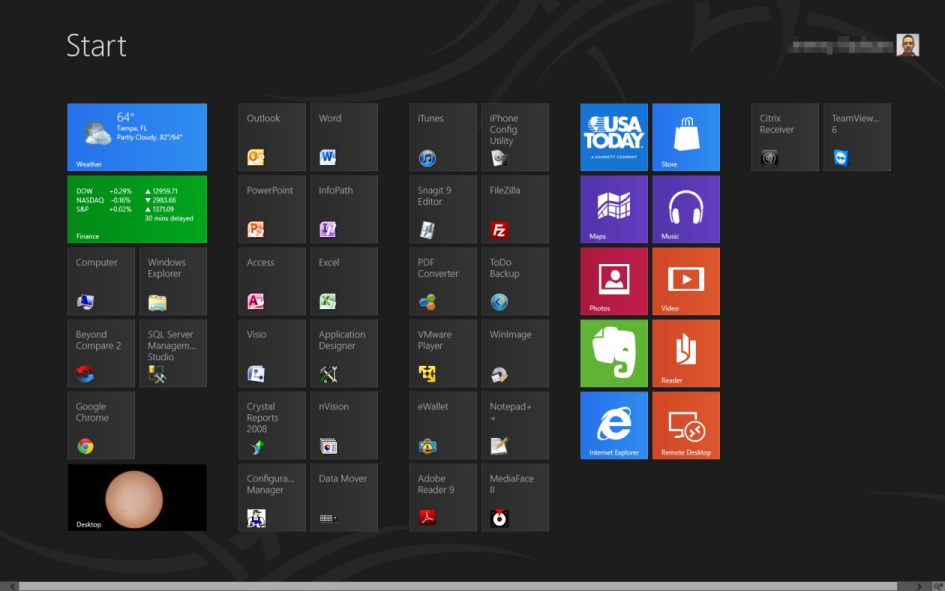
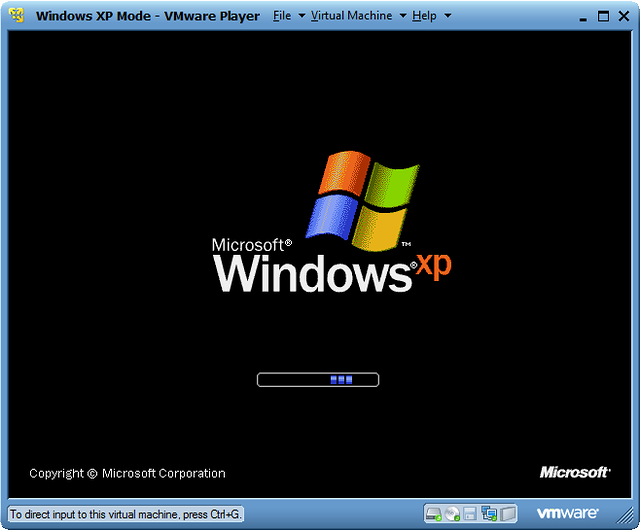
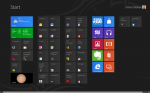
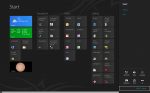
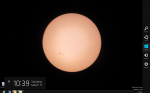
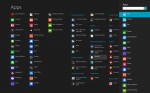
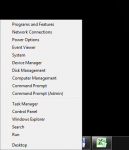
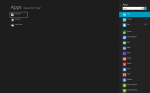
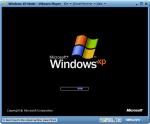
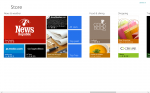
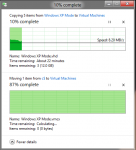
For great articles on Windows 8, check out Paul Thurrott’s Supersite for Windows.