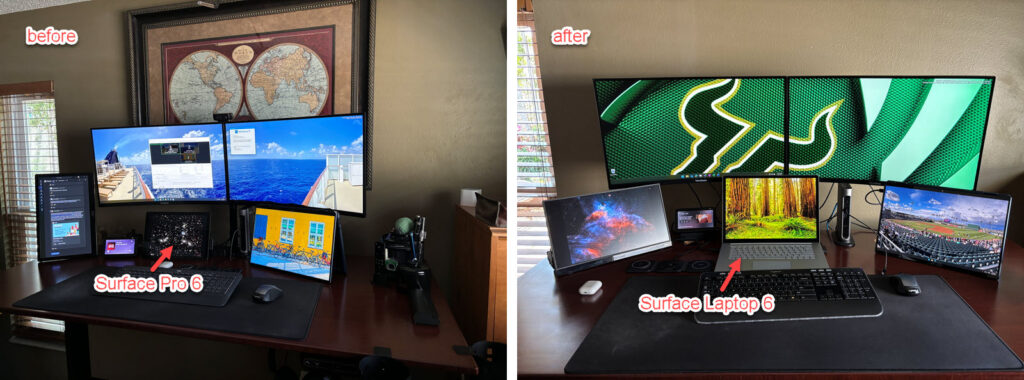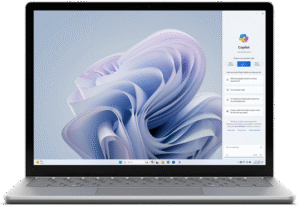 I’ve used a lot of Microsoft Surface devices going all the way back to the original Surface RT and Surface Pro in 2012; then the Surface Pro 3 (2015) and Surface Pro 4 (2016); and finally the Surface Laptop (2018) and Surface Laptop 2 (2019).
I’ve used a lot of Microsoft Surface devices going all the way back to the original Surface RT and Surface Pro in 2012; then the Surface Pro 3 (2015) and Surface Pro 4 (2016); and finally the Surface Laptop (2018) and Surface Laptop 2 (2019).
I was given a Surface Pro 6 when I started my (then) new job in December 2019 and it had been my day-to-day primary machine for work ever since. There was nothing really wrong with it (other than the occasional Defender full virus scan that would cause high CPU usage), but it was time (from the asset and device management perspectives) to get it replaced so my new daily work driver is now the Surface Laptop 6 for Business.
My new laptop is the 15″ model running Windows 11 with an Intel Core Ultra 7 165H processor, 16gb of RAM, a 512gb SSD, the 2496 x 1664 touchscreen powered by Intel Arc graphics and a Windows Hello camera (my Surface Pro had a Hello-compatible camera but this one has extra features like automatic centering and zoom which keeps me in the frame while I move around during Teams meetings). Ports include one USB-A, 2 USB-C (Thunderbolt 4), a 3.5mm audio jack, and of course the Surface Connect port. I was also given a new Surface Dock 2 which adds 2 front-facing USB-C ports, 2 rear-facing USB-C (Thunderbolt 4) ports, 2 rear-facing USB-A ports, another 3.5mm audio jack, gigabit ethernet, and connects to the laptop via the Surface Connect cable.
Integrating the new laptop into my work-at-home/standing desk setup took a little bit or re-organization. With the Surface Pro, I typically had the keyboard detached and just had the unit sitting on my desk under the monitors. Since the new laptop doesn’t have a detachable keyboard, and won’t flip around like my personal laptop, but I still want the extra display, I have to leave the lid open which means I lose a little desk space for my keyboard based on the “depth” of the laptop when compared to just the Surface tablet. Luckily my new curved monitors are high enough that with the Surface Laptop open, the top of the display frame just barely overlaps with the bottom of the monitors so it doesn’t really block anything (well, except the front-facing USB-C ports on the dock, so I have to flip the screen down if I need to connect an external thumb drive and since I use an external keyboard and mouse in this docked setup, I probably won’t use the dedicated Copilot key on the laptop’s keyboard). I also took the opportunity to replace my older USB3.0 AOC travel monitor (in a portrait orientation) with a newer USB-C one (the ViewSonic VG1655, which I decided to leave in landscape mode). Here’s the final result:
While it looks like this was just a matter of swapping the tablet with the laptop, there was some additional cabling necessary. The old dock used mini-DisplayPort cables so I had to replace those with USB-C Thunderbolt to HDMI cables to connect the new dock to my monitors. I then discovered that the front USB-C ports on the dock do not support video so the travel monitor wouldn’t work when connected to them. Instead, I had to connect the VG1655 to the USB-C port on the laptop itself (in order for it to get power and work as another display).
With almost all of my work stuff being stored in the Microsoft cloud (OneDrive, SharePoint, Outlook, Teams, etc.) the swap was actually pretty easy. I just had to install my apps, re-import saved configs, tweak some settings and I was back up and running relatively quickly. I haven’t had a chance to travel with the new laptop yet, but I don’t expect any issues there (aside from the slighly larger size and weight compared to the Surface Pro and getting used to a new keyboard).
So yeah, new shiny toy for work!