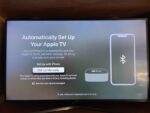Hey, just so you know ... this post is now about 1 year and 11 months old. Please keep that in mind as it very well may contain broken links and/or outdated information.
Hey, just so you know ... this post is now about 1 year and 11 months old. Please keep that in mind as it very well may contain broken links and/or outdated information. Back in early 2020 (pre-pandemic!) when I left TiVo and cut the cord, I switched to YouTube TV and Amazon Fire TV Sticks as my media streamers. They’ve been working fine, but recently I’ve tinkering with integrating HomeKit into my Homeseer setup (using Homebridge, a post will be coming soon on that) and wanted to try using an Apple TV as a HomeKit hub. Thus, I’ve replaced the 4K Fire Stick in the family room with a 32gb Apple TV 4K.
Back in early 2020 (pre-pandemic!) when I left TiVo and cut the cord, I switched to YouTube TV and Amazon Fire TV Sticks as my media streamers. They’ve been working fine, but recently I’ve tinkering with integrating HomeKit into my Homeseer setup (using Homebridge, a post will be coming soon on that) and wanted to try using an Apple TV as a HomeKit hub. Thus, I’ve replaced the 4K Fire Stick in the family room with a 32gb Apple TV 4K.
The connections are simple: two (or three) cables for the Apple TV: power, HDMI (connected to my Onkyo receiver), and ethernet (I had an unused drop in the cabinet so I’m using that instead of WiFi). Apple has made setting up new iOS (or tvOS in this case) devices super simple. I just held my iPhone close to the Apple TV and a Bluetooth connection did the rest: logged the Apple TV into my iCloud account and it was pretty much ready to go.
The new Siri remote is about the same size as the Amazon remote, with similar button layouts. The Siri remote is thinner, however, and made of metal instead of plastic so while it doesn’t fit in your palm as nicely as the Amazon remote, it feels more substantial. And where the Amazon remote uses two AAA batteries, Apple’s remote is rechargeable with (of course) a lightning cable. The control circle at the top has the standard up/down/left/right click buttons but is also a touchpad for swiping. So far I’ve found that the touchpad is too sensitive and when I’m using the buttons I accidentally brush against it and mess up my navigation. You can turn off the touchpad part, but there are some features that require swiping so I’ve left it on for now. Finally, there’s a Siri button for voice control, just like the Amazon remote with Alexa.
- Apple TV rear
- Apple TV setup
Ah, a nice clean home screen interface … no ads!
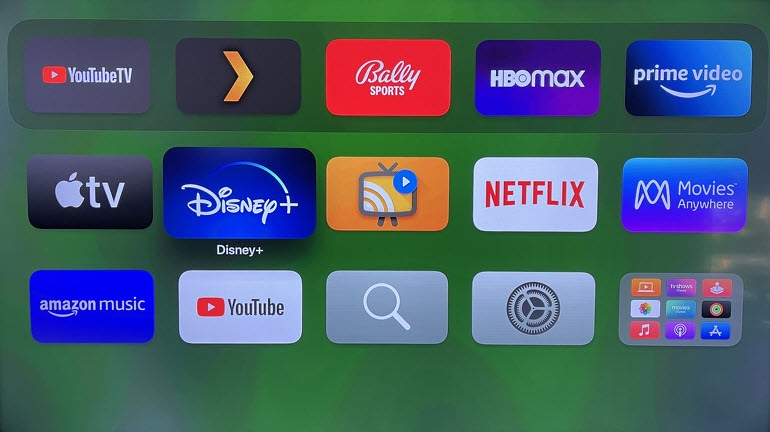
Apple TV interface
That’s a nice departure from the Amazon Fire Stick’s cluttered home screen. However, like Amazon, there are still some apps you just cannot hide/remove from the screen. The only option is to through them all into a folder (which you can see in the bottom right-hand corner of the screenshot above). Another nice home screen feature, although one I can’t test, is that you can synchronize it your other Apple TVs through iCloud. Why Amazon doesn’t do this is beyond me … it was a pain having to set up the same apps and icon locations on each device. The Apple TV interface is also noticeably faster than the Fire Stick, but it’s still new so I’ll have to see if it slows down once I get more apps and such installed on it.
All of the apps I had on my Fire Stick work the same (or better) on the Apple TV: Plex, HBO Max, Netflix, Disney+, etc. I still miss the comprehensive TiVo UI sometimes. Nowadays we just have to accept that we use multiple apps to consume media and each of those apps is going to have a slightly different user interface. It can be frustrating, but something we’re getting used to. For everyday TV watching, normally you’d single sign-on with your TV provider’s account and then use the Apple TV app (not to be confused with the Apple TV device) to browse your content. I have my provider set to YouTube TV (and am logged in), but that integration with the TV app isn’t there, unfortunately. The app will show me the Lightning hockey game is on TBS, but it prompts me to install and use the TBS app instead of just opening the channel in the YouTube TV app. And since I had a free year of Apple TV+ when I originally bought my iPhone 12 Pro Max (and never used it since there was nothing on Apple TV+ at the time), I’m not eligible for the three month free trial anymore, just the standard week. So I probably won’t be using the TV app much.
Apple’s device integration is pretty impressive. The Apple TV can detect nearby devices connected to the same iCloud account so you can easily switch from the TV speakers to your AirPods, for example, or AirPlay or screen mirror content from your iPhone to the TV. One cool feature is the iPhone remote: with my iPhone nearby, when I open a text entry field on the Apple TV interface, a screen will appear on my iPhone and I can use it to enter the text instead of the on-screen keyboard. Or you can use the Siri remote to dictate text, which was really handy for entering passwords: just spell them out!
Those are my initial impressions. I still need to go through all the menus/settings and get everything tweaked and dialed in but so far I’m happy with the replacement. The Apple TV 4K is a little too expensive to get one for every TV so I’m sticking with the Amazon Fire TV Sticks on those non-primary TVs. And the main reason I got it is to play with the HomeKit integration, but that’ll be in my next post.