 Hey, just so you know ... this post is now about 9 years and 10 months old. Please keep that in mind as it very well may contain broken links and/or outdated information.
Hey, just so you know ... this post is now about 9 years and 10 months old. Please keep that in mind as it very well may contain broken links and/or outdated information. My current home wireless setup had been in-place and stable for about two years. And while everything was working fine, my incessant need to tinker was overpowering so I decided to do a little re-design and simplification.
My current home wireless setup had been in-place and stable for about two years. And while everything was working fine, my incessant need to tinker was overpowering so I decided to do a little re-design and simplification.
The real reason for the re-org was because I wanted to try out the Ubiquiti UniFi AP, an 802.11n wireless access point with MIMO technology capable of 300Mbps speeds with ranges up to 400 feet. Slightly larger than your average smoke detector, it’s meant for enterprises but for $70 if you know your way around network setup it’s pretty simple to set up as a very robust home access point when paired with your existing router.
The UniFi has a single ethernet cable connection for its network connection and power using power-over-ethernet (PoE). This version of the hardware doesn’t support the 802.3af standard (but the higher-end UAP Pro does), so you have to use the included PoE injector for power. This means another large power brick to plug in along with two ethernet cables: one from the splitter to your router, and one from the splitter to the access point. I plugged the power supply into the UPS in my computer closet and then ran CAT5e cable into the family room ceiling where I installed the access point (I also used this project as an opportunity to learn how to crimp my own ethernet cables and pull them through the attic 😀 ). You can see a picture of the final installation below.
Initial setup of the UniFi requires running the UniFi Controller software, which if you look on the downloads page of the Ubiquity site seems only to run on Windows and Mac. Doing a little extra Google searching I was able to find the Linux version which I installed on my Ubuntu 14.04 server. With the controller running, you simply power up the AP, wait for it to acquire an address from the DHCP service on your router, and then use the web interface of the controller to finish configuring the access point. Once you’re done with the configuration, you don’t need to keep running the controller software, but it does give you some nice statistics and graphs (and you can even load in a floor layout to see your estimated coverage map). You will need to turn it on to make any changes, however, as the AP itself has no web interface.
I was hoping that moving the source of the wireless network out of the computer closet (which is on one side of the house) to a more central location in the family room would help even out and extend my wireless coverage. What I found, however, was only a slight improvement over the signal strength from my Buffalo WZR-HP-G300N in the far corners of the house and outside. I’m guessing if I had a “normal” wireless router and not the “high-powered” version I would have seen a more dramatic increase in signal strength. I was, however, able to remove the Netgear WN3000RP WiFi extender extender from the other side of the house, which had the added benefit of getting rid of the second SSID I had to use for it, simplifying my setup to a single SSID.
Being targeted at enterprises means the UniFi has a lot of features not available in normal consumer wireless routers. For example, once I turned off the radio in my router and enabled the UniFi, none of my TRENDnet cameras would connect to the wireless (even though I had duplicated all settings). I had the same problem when I initially installed the Buffalo router and it turned out to be that the cameras could not connect with WPA2 but worked fine with WPA. I resolved this at the time by using my older router for the cameras alongside the new one, and then eventually replaced that old router with the extender. The UniFi, though, allows for auto-detection of the encryption settings so my cameras can connect with WPA while everything else uses WPA2 on the same access point. I’ve also had no problem running G and N wireless networks on the AP whereas before I had to set the Buffalo router to G-only to get everything to work properly. Now the mobile devices in my home (like iPhones) can use wireless N while the cameras use wireless G. It’s also very easy to set up a guest network. You can leave the guest SSID open (no password) but set up a login page like you would see on a free wifi access point at Starbucks or the airport. It even allows for configuring payments to use the wifi (again, an enterprise feature and probably not something you are going to do at home unless you want to charge your guests to use the network 😉 ).
I have only three minor gripes with the UniFi AP: it’s not gigabit (you need to shell out $$ for the Pro version), it doesn’t use standard PoE (requiring the extra power brick and injector), and even though you can turn off the green LED ring, in a dark room you can still see flickering green lights (probably status LEDs on the internal board). Seriously though, that’s all I can find to complain about the UniFi AP.
- making a CAT5 cable
- making a CAT5 cable
- installed UniFi AP
- UniFi web interface



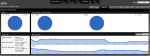
The latest 3.2.1 firmware was released a few months ago but wasn’t really widely announced so I stumbled on it by accident. Figuring newer is always better (wrong!) I went ahead and updated my controller and AP to the new version.
A few days later I noticed I was having all sorts of strange issues with the wireless network like slow performance, poorer signal strength, dropped connections, etc. Since I had done a bunch of other network changes around the same time (never a good idea) it took me a while to figure out it was the UniFi.
I found this article on how to manually install a firmware update. It took a little fiddling, but I was able to downgrade my AP to 2.4.6, which I was using before. It seemed to work at first, but I also had to downgrade my controller to 2.4.6 as well. Luckily, at least on Linux, re-installing the package kept all of my customizations so I didn’t have to re-setup anything.
Now my wireless is back to normal! So beware of firmware upgrades!
Firmware/controller upgrades seem to be the achilles heel of the UniFi AP. I had read that the latest version, 3.2.10, was pretty stable and didn’t have the problems I encountered with 3.2.1. So I decided to try to upgrade again.
Another disaster! After installing the new controller, the upgrade process got stuck in a loop trying to update the database format.
[2015-02-10 20:13:23,697] WARN db - DB version (2.4.6) differnt from Runtime Version(3.2.10), migrating... ERROR db - migrating DB to multi-site [2015-02-10 20:13:23,700]
2015-02-10T20:31:17.798-0500 [conn3] command ace.$cmd command: eval { $eval: "db['stat_hourly'].update({}, {$set: {site_id:'540dba60e4b05cff8a7534b7'}}, false, true);", args: [] } keyUpdates:0 numYields:0 locks(micros) W:325127 reslen:2316 325ms
2015-02-10T20:31:17.912-0500 [conn3] remove needs a query at src/mongo/shell/collection.js:299
I found other users (here and here) on the Ubiquity forums with the same problem, but no resolutions.
After repeated attempts to upgrade, I finally gave up and did a clean install of the 3.2.10 controller and upgraded the firmware of the AP. Then I had to set up my entire config from scratch. Argh! I love my UniFi but why does every upgrade have to be like walking through a minefield?
I finally replaced this old AP with the UAP-AC-LR.